Tutorial
This tutorial will lead you through the process of loading data into the Sunrise cube. The Sunrise cube is an example Empower cube that comes in the standard Metapraxis Empower installation.
The pympx module is an object model used to allow python to communicate with Empower in an intuitive fashion.
The pympx module includes classes which can read and write elements, structures and data from and to an Empower site.
When you use the object model, you will typically do some or all of the following things:
Connect to a
SiteRead the
Dimensionyou wish to manipulateCreate or edit
fieldsEdit structure
Set security
Add transactional data to a viewpoint
The object model has been designed to work well with the pandas module. See Using Pandas with PyMPX.
Getting Started - Importing the PyMPX module
To use the Empower object model in python, you first need to import it:
>>> from pympx import pympx as mpx
If you get an error, check that you have installed PyMPX correctly. See Installation.
You can check the version of the utilities that you have installed using the following code snippet:
>>> import pympx
>>> pympx._version.__version__
'1.2.5'
Overview of the PyMPX object model
The object model is made of a number of interlinking classes. The main classes are shown in the diagram below.
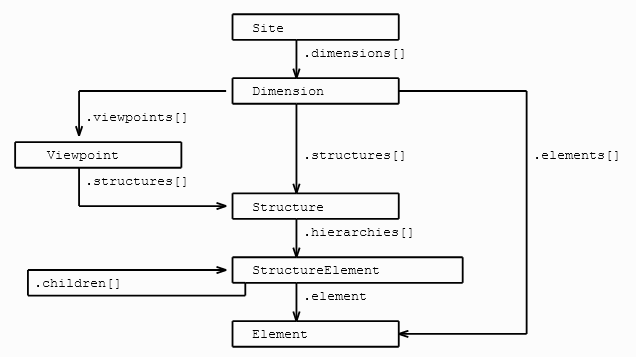
The pympx module’s primary purpose is to make manipulating both metadata and data easy in Empower, using python.
Manipulating Empower metadata involves:
Seeing what metadata is available in Empower
Reading the required metadata object from Empower
Changing the object in python
Synchronising the changed python objects back to Empower
Connecting to a Site, and viewing the available objects
The fundamental class in the Empower object model is the Site.
As a minimum we can specify just the .eks or .beks alone:
>>> from pympx import pympx as mpx
>>> sunrise = mpx.Site(r"C:\Empower Sites\Sunrise Brands Limited\Sunrise Brands Limited.eks")
The first time you connect to a site you will be prompted for a user and password. Subsequent site connections will not need a password, because the module stores a locked down encrypted file containing the password that will work only on a single machine. The pympx module retrieves this information each time you log on to a site.
Note - if you are following along, the user is “The Supervisor” (without the double quotes) and the password is MPTraining
The Site object keeps track of object synchronization, and reads data from Empower when it needs to.
It manages all interactions with Empower, and keeps track of whether any data has been edited.
If your site is likely to get quite big it is wise to specify a work directory for holding the data imports and exports.
Listing Viewpoints
We can access all of the site’s viewpoints through the viewpoints attribute:
>>> sunrise.viewpoints
{'Real':<pympx.pympx.Viewpoint object at 0x000001FEB7D64710>
'All':<pympx.pympx.Viewpoint object at 0x000001FEB7D64588>
'MainView':<pympx.pympx.Viewpoint object at 0x000001FEB7D563C8>} from <_ViewpointsGetter object at 2193524627664>
You’ll note that the returned object is a _ViewpointsGetter object. It behaves like a python dictionary.
For instance, we can get the ‘Mainview’ viewpoint with the square bracket syntax:
>>> sunrise.viewpoints['MainView']
<pympx.pympx.Viewpoint at 0x2c49a668cc0>
Listing Dimensions
In a similar way as with viewpoints we can get all of the dimensions from a site:
>>> sunrise.dimensions
{0: <pympx.pympx.Dimension at 0x1601523ac50>,
1: <pympx.pympx.Dimension at 0x16015c5d898>,
2: <pympx.pympx.Dimension at 0x1601522acf8>,
3: <pympx.pympx.Dimension at 0x160152b8198>,
4: <pympx.pympx.Dimension at 0x160157ef240>,
5: <pympx.pympx.Dimension at 0x1601352f278>,
6: <pympx.pympx.Dimension at 0x160157e89e8>,
8: <pympx.pympx.Dimension at 0x160152a7e48>,
9: <pympx.pympx.Dimension at 0x160152a7630>,
10: <pympx.pympx.Dimension at 0x160157e6128>,
11: <pympx.pympx.Dimension at 0x1601529bd68>,
12: <pympx.pympx.Dimension at 0x1601529b668>}
Note that dimension 7 (i.e. the 8th Unit dimension) is missing from the dictionary. This is because the Sunrise Brands site has only 7 unit dimensions.
We can use the dimensions property like a dictionary: dimensions[0] gets us the first Unit dimension:
>>> sunrise.dimensions[0]
<pympx.pympx.Dimension at 0x1efbc749470>
The first unit dimension has a long name: Region
>>> sunrise.dimensions[0].longname
'Region'
We can assign any of the pympx.Dimension objects in the .dimensions attribute to a python variable
>>> region = sunrise.dimensions[0]
>>> type(region)
pympx.pympx.Dimension
And we can retrieve information about the dimension using the object’s properties.
>>> region.longname
'Region'
Listing Structures
An Empower dimension has structures, so, likewise, an Dimension object has a .structures attribute, and this too behaves like a dictionary:
>>> sunrise.dimensions[0].structures
{'Unused':<pympx.pympx.Structure object at 0x000001FEB8468048>
'Real':<pympx.pympx.Structure object at 0x000001FEB8419EF0>
'All':<pympx.pympx.Structure object at 0x000001FEB8468240>
'XARUnits':<pympx.pympx.Structure object at 0x000001FEB84682E8>
'Test':<pympx.pympx.Structure object at 0x000001FEB84683C8>} from <_StructureGetter object at 2193462384344>
>>> sunrise.dimensions[0].structures['XARUnits']
<pympx.pympx.Structure at 0x16015bf4c50>
>>> sunrise.dimensions[0].structures['XARUnits'].longname
'01. Global Monthly'
Listing Elements
Finally, a Dimension object has an .elements attribute, and this too behaves like a dictionary, allowing us to look up the elements or loop over them, one at a time.
>>> sunrise.dimensions[0].elements
{'TMarkets': <pympx.pympx.Element object at 0x000001EFBD01B400>, 'NA': <pympx.pympx.Element object at 0x000001EFBD01B4E0>, 'Europe': <pympx.pympx.Element object at 0x000001EFBD01B630>, 'UK': <pympx.pympx.Element object at 0x000001EFBD01B748>, 'BE&NL': <pympx.pympx.Element object at 0x000001EFBD01B828>, 'NL': <pympx.pympx.Element object at 0x000001EFBD01B9B0>, 'BL': <pympx.pympx.Element object at 0x000001EFBD01B2B0>, 'GER': <pympx.pympx.Element object at 0x000001EFBD01B278>, 'ITA': <pympx.pympx.Element object at 0x000001EFBD01B240>, 'SPA_POR': <pympx.pympx.Element object at 0x000001EFBD01B208>, 'SPN': <pympx.pympx.Element object at 0x000001EFBD01B470>, 'POR': <pympx.pympx.Element object at 0x000001EFBD01B550>, 'NORD': <pympx.pympx.Element object at 0x000001EFBD01B6A0>, 'SWE': <pympx.pympx.Element object at 0x000001EFBD01B7B8>, 'RON': <pympx.pympx.Element object at 0x000001EFBD01B898>, 'ASIAPAC': <pympx.pympx.Element object at 0x000001EFBD01BA20>, 'TAI': <pympx.pympx.Element object at 0x000001EFBD01BB70>, 'PHIL': <pympx.pympx.Element object at 0x000001EFBD01BCC0>, 'SK': <pympx.pympx.Element object at 0x000001EFBD01BE10>, 'THA': <pympx.pympx.Element object at 0x000001EFBD01BEF0>, 'IND': <pympx.pympx.Element object at 0x000001EFBD020080>, 'JAPAN': <pympx.pympx.Element object at 0x000001EFBD020160>, 'MAL': <pympx.pympx.Element object at 0x000001EFBD0202B0>, 'AUS': <pympx.pympx.Element object at 0x000001EFBD020400>, 'HK': <pympx.pympx.Element object at 0x000001EFBD0204E0>, 'APOTH': <pympx.pympx.Element object at 0x000001EFBD0205C0>, 'SA': <pympx.pympx.Element object at 0x000001EFBD020710>, 'CH': <pympx.pympx.Element object at 0x000001EFBD0207F0>, 'BRA': <pympx.pympx.Element object at 0x000001EFBD0208D0>, 'MEX': <pympx.pympx.Element object at 0x000001EFBD0209B0>, 'CA': <pympx.pympx.Element object at 0x000001EFBD020A90>, 'ARG': <pympx.pympx.Element object at 0x000001EFBD020BE0>, 'GRAND': <pympx.pympx.Element object at 0x000001EFBD020CC0>, 'HOffice': <pympx.pympx.Element object at 0x000001EFBD020DA0>, 'GMarkets': <pympx.pympx.Element object at 0x000001EFBD020E80>} from <_ElementsGetter object at 2129170569088>
Examining a Dimension’s Elements
Creating and Editing Elements
A powerful feature of the pympx module is its ability to manipulate Empower Dimension Elements using code.
Ways in which an element can be manipulated are:
Changing the description
Altering the values of fields
Changing the calculation
Changing the Real/Virtual/Group status
Creating Elements from scratch is discussed in the next section.
Often you will wish to manipulate elements in a loop. For example:
>>> for el in sunrise.dimensions[0].elements:
... print(el.longname)
Global Markets
North America
Europe
UK
Belgium & Holland
Holland
Belgium
Germany
Italy
Spain & Portugal
Spain
Portugal
Nordic
Sweden
Rest of Nordics
Asia Pacific
Taiwan
Philippines
South Korea
Thailand
Indonesia
Japan
Malaysia
Australia
Hong Kong
AsPac Other
South America
Chile
Brazil
Mexico
Central America
Argentina
Peru
Head Office
Global Markets
We can filter these elements down using an if statement:
>>> for el in sunrise.dimensions[0].elements:
... if '&' in el.longname:
... print(el.longname)
Belgium & Holland
Spain & Portugal
>>> for el in sunrise.dimensions[0].elements:
... if '&' in el.longname:
... el.description = 'Group of countries ' + el.longname
... print(el.description)
Group of countries Belgium & Holland
Group of countries Spain & Portugal
Creating New Elements
Single Elements can be created using the Element class:
>>> iberia = mpx.Element(longname = "Iberia")
We can specify a shortname if we wish, however Empower will create one of its own if we don’t do so when we come to add the element into Empower.
This element will not be part of any dimension yet. We can add the element top the geography dimension like so:
>>> sunrise.dimensions[0].elements += iberia
Each time we run this code a new Empower element will be added to the Geography dimension, with the longname “Iberia”, creating multiple elements with the same longname. If we want to create only a single element with that longname, whether it exists already or not, we can use the merge method of the dimension.elements attribute like this:
>>> sunrise.dimensions[0].elements.merge(iberia, keys = ["Longname"])
However this could present a problem if e wish to use the iberia object again, we wouldn’t know if it had been added to the dimension[0].elements, or if it existed already. To solve this problem we can call:
>>> iberia = sunrise.dimensions[0].elements.merge(iberia, keys = ["Longname"])
The returned pympx.Element object is the ‘canonical’ version.
The data have changed on our copy of the site, but must be written back to the site to save the changed elements.
We call the synchronise() method to save the changes back to the Sunrise site.
>>> sunrise.dimensions[0].elements.synchronise()
The Sunrise site will now contain an Element with a longname of “Iberia”. At this point the iberia object will have a .shortname attribute and a .physid attribute. Also iberia.mastered will be set to True.
>>> iberia.mastered
True
Note the elements.merge method can be used with lists of elements, and can even merge in elements from a pandas dataframe. When merging lists it will return a list of ‘canonical’ `Element`s.
Creating New Elements based on a natural key
Often we will want to create Elements in an Empower site where they exist in a a source system which has keys of its own.
The best way of doing this is to set field values in an Element to match the fields in the source, and then to merge using these fields as the key. For instance if the source for the “Iberia” element has a “Continent” and “Region” we can use these fields in an Empower element to master our “Iberia” element.
>>> iberia.fields["Continent"] = "EUROPE"
>>> iberia.fields["Region"] = "IB"
>>> iberia = sunrise.dimensions[0].elements.merge(iberia, keys = ["Continent","Region"])
Normally we’d do this by reading in a file and creating Elements from the contents. In the following example, the csv file has headers “Country”, “Continent” and “Region”. Possibly new elements are created from the file, and then synchronised with the Sunrise site.
>>> from csv import DictReader:
>>> new_elements = []
>>> for record in DictReader("c:/path/to/source_file.csv"):
... geog_element = mpx.Element(longname = record["Country"], fields = {"Continent":record["Continent"],"Region":record["Region"]})
... new_elements.append(geog_element)
>>> new_elements = sunrise.dimensions[0].elements.merge(new_elements, keys = ["Continent","Region"])
>>> sunrise.dimensions[0].elements.synchronise()
Editing an Element and its fields
An Element can be edited and synchronised back with Empower.
- The following attributes can be edited:
.calculation
.calculation_status (Takes values “Virtual”, “Real”)
.colour
.description
.group_only
.longname
.measure
For instance, we can set iberia to have a sparse calculation of the elements with shortnames SPAIN and PORTUGAL:
>>> iberia.calculation = "SPAIN | PORTUGAL"
The data have changed on our copy of the site, but must be written back to the site to save the changed elements.
We call the synchronise() method to save the changes back to the Site
>>> sunrise.dimensions[0].elements.synchronise()
Editing Structures and Hierarchies
One of the most powerful features of the object model is the ability to manipulate hierarchies.
Parts of the hierarchy tree can be added, moved and deleted.
Moving StructureElements within hierarchies
StructureElements can be copied and pasted from one part of one Structure to another.
First of all we need to create or .get() the StructureElement we wish to copy
>>> ASIAPAC = sunrise.dimensions[0].get('XARUnits.GMarkets/TMarkets/ASIAPAC')
>>> print(ASIAPAC)
ASIAPAC (0) Asia Pacific
+-TAI (1) Taiwan
+-PHIL (2) Philippines
+-SK (3) South Korea
+-THA (4) Thailand
+-IND (5) Indonesia
+-JAPAN (6) Japan
+-MAL (7) Malaysia
+-AUS (8) Australia
+-HK (9) Hong Kong
+-APOTH (10) AsPac Other
For comparison with the end result, this is the XARUnits structure before changes are made
>>> print(sunrise.dimensions[0].structures['XARUnits'])
GMarkets (0) Global Markets
+-TMarkets (1) Global Markets
+-NA (2) North America
+-Europe (3) Europe
| +-UK (4) UK
| +-BE&NL (5) Belgium & Holland
| | +-BL (6) Belgium
| | +-NL (7) Holland
| +-GER (8) Germany
| +-ITA (9) Italy
| +-SPA_POR (10) Spain & Portugal
| | +-SPN (11) Spain
| | +-POR (12) Portugal
| +-NORD (13) Nordic
| +-SWE (14) Sweden
| +-RON (15) Rest of Nordics
+-ASIAPAC (16) Asia Pacific
| +-HK (17) Hong Kong
| +-MAL (18) Malaysia
| +-AUS (19) Australia
| +-IND (20) Indonesia
| +-JAPAN (21) Japan
| +-PHIL (22) Philippines
| +-SK (23) South Korea
| +-TAI (24) Taiwan
| +-THA (25) Thailand
| +-APOTH (26) AsPac Other
+-SA (27) South America
| +-CH (28) Chile
| +-BRA (29) Brazil
| +-MEX (30) Mexico
| +-CA (31) Central America
| +-ARG (32) Argentina
| +-GRAND (33) Peru
+-HOffice (34) Head Office
We can then “paste” into a .children() location using the += syntax:
>>> Europe = sunrise.dimensions[0].get('XARUnits.GMarkets/TMarkets/Europe')
>>> Europe.children += ASIAPAC
>>> print(sunrise.dimensions[0].structures['XARUnits'])
GMarkets (0) Global Markets
+-TMarkets (1) Global Markets
+-NA (2) North America
+-Europe (3) Europe
| +-UK (4) UK
| +-BE&NL (5) Belgium & Holland
| | +-BL (6) Belgium
| | +-NL (7) Holland
| +-GER (8) Germany
| +-ITA (9) Italy
| +-SPA_POR (10) Spain & Portugal
| | +-SPN (11) Spain
| | +-POR (12) Portugal
| +-NORD (13) Nordic
| | +-SWE (14) Sweden
| | +-RON (15) Rest of Nordics
| +-ASIAPAC (16) Asia Pacific
| +-TAI (17) Taiwan
| +-PHIL (18) Philippines
| +-SK (19) South Korea
| +-THA (20) Thailand
| +-IND (21) Indonesia
| +-JAPAN (22) Japan
| +-MAL (23) Malaysia
| +-AUS (24) Australia
| +-HK (25) Hong Kong
| +-APOTH (26) AsPac Other
+-ASIAPAC (27) Asia Pacific
| +-TAI (28) Taiwan
| +-PHIL (29) Philippines
| +-SK (30) South Korea
| +-THA (31) Thailand
| +-IND (32) Indonesia
| +-JAPAN (33) Japan
| +-MAL (34) Malaysia
| +-AUS (35) Australia
| +-HK (36) Hong Kong
| +-APOTH (37) AsPac Other
+-SA (38) South America
| +-CH (39) Chile
| +-BRA (40) Brazil
| +-MEX (41) Mexico
| +-CA (42) Central America
| +-ARG (43) Argentina
| +-GRAND (44) Peru
+-HOffice (45) Head Office
Note that ASIAPAC has been copied into europe.
We can copy one set of children into another, so if we want to copy ASIAPAC’s children into NORD we get this:
>>> NORD = sunrise.dimensions[0].get('XARUnits.GMarkets/TMarkets/Europe/NORD')
>>> NORD.children = ASIAPAC.children
>>> print(sunrise.dimensions[0].structures['XARUnits'])
GMarkets (0) Global Markets
+-TMarkets (1) Global Markets
+-NA (2) North America
+-Europe (3) Europe
| +-UK (4) UK
| +-BE&NL (5) Belgium & Holland
| | +-BL (6) Belgium
| | +-NL (7) Holland
| +-GER (8) Germany
| +-ITA (9) Italy
| +-SPA_POR (10) Spain & Portugal
| | +-SPN (11) Spain
| | +-POR (12) Portugal
| +-NORD (13) Nordic
| +-TAI (14) Taiwan
| +-PHIL (15) Philippines
| +-SK (16) South Korea
| +-THA (17) Thailand
| +-IND (18) Indonesia
| +-JAPAN (19) Japan
| +-MAL (20) Malaysia
| +-AUS (21) Australia
| +-HK (22) Hong Kong
| +-APOTH (23) AsPac Other
| +-ASIAPAC (24) Asia Pacific
| +-TAI (25) Taiwan
| +-PHIL (26) Philippines
| +-SK (27) South Korea
| +-THA (28) Thailand
| +-IND (29) Indonesia
| +-JAPAN (30) Japan
| +-MAL (31) Malaysia
| +-AUS (32) Australia
| +-HK (33) Hong Kong
| +-APOTH (34) AsPac Other
+-ASIAPAC (35) Asia Pacific
| +-TAI (36) Taiwan
| +-PHIL (37) Philippines
| +-SK (38) South Korea
| +-THA (39) Thailand
| +-IND (40) Indonesia
| +-JAPAN (41) Japan
| +-MAL (42) Malaysia
| +-AUS (43) Australia
| +-HK (44) Hong Kong
| +-APOTH (45) AsPac Other
+-SA (46) South America
| +-CH (48) Chile
| +-BRA (49) Brazil
| +-MEX (50) Mexico
| +-CA (51) Central America
| +-ARG (52) Argentina
| +-GRAND (53) Peru
+-HOffice (54) Head Office
To cut and paste we can use the .cut() method. Starting from scratch: Note we are using the .cut method in the next line to remove the ASIAPAC StructureElement from TMarkets, then we are copying it in to Europe’s children.
>>> ASIAPAC = sunrise.dimensions[0].get('XARUnits.GMarkets/TMarkets/ASIAPAC').cut()
>>> Europe = sunrise.dimensions[0].get('XARUnits.GMarkets/TMarkets/Europe')
>>> Europe.children += ASIAPAC
>>> print(sunrise.dimensions[0].structures['XARUnits'])
GMarkets (0) Global Markets
+-TMarkets (1) Global Markets
+-NA (2) North America
+-Europe (3) Europe
| +-UK (4) UK
| +-BE&NL (5) Belgium & Holland
| | +-BL (6) Belgium
| | +-NL (7) Holland
| +-GER (8) Germany
| +-ITA (9) Italy
| +-SPA_POR (10) Spain & Portugal
| | +-SPN (11) Spain
| | +-POR (12) Portugal
| +-NORD (13) Nordic
| | +-SWE (14) Sweden
| | +-RON (15) Rest of Nordics
| +-ASIAPAC (16) Asia Pacific
| +-TAI (17) Taiwan
| +-PHIL (18) Philippines
| +-SK (19) South Korea
| +-THA (20) Thailand
| +-IND (21) Indonesia
| +-JAPAN (22) Japan
| +-MAL (23) Malaysia
| +-AUS (24) Australia
| +-HK (25) Hong Kong
| +-APOTH (26) AsPac Other
+-SA (27) South America
| +-CH (28) Chile
| +-BRA (29) Brazil
| +-MEX (30) Mexico
| +-CA (31) Central America
| +-ARG (32) Argentina
| +-GRAND (33) Peru
+-HOffice (34) Head Office
Finally, we can replace all the top level hierarchies with a single StructureElement copied from another location:
>>> sunrise.dimensions[0].structures['XARUnits'].hierarchies = ASIAPAC
>>> print(sunrise.dimensions[0].structures['XARUnits'])
ASIAPAC (0) Asia Pacific
+-TAI (1) Taiwan
+-PHIL (2) Philippines
+-SK (3) South Korea
+-THA (4) Thailand
+-IND (5) Indonesia
+-JAPAN (6) Japan
+-MAL (7) Malaysia
+-AUS (8) Australia
+-HK (9) Hong Kong
+-APOTH (10) AsPac Other
Tip
When a StructureElement is moved into a new Structure - it no longer refers to the old structure - it is essentially a copy of the original StructureElement
Special StructureElement operations
abdicate():
Structure elements can be removed from a hierarchy, leaving their children in place. Once again we start from scratch:
>>> Europe = sunrise.dimensions[0].get('XARUnits.GMarkets/TMarkets/Europe')
>>> print(Europe)
Europe (0) Europe
+-UK (1) UK
+-BE&NL (2) Belgium & Holland
| +-BL (3) Belgium
| +-NL (4) Holland
+-GER (5) Germany
+-ITA (6) Italy
+-SPA_POR (7) Spain & Portugal
| +-SPN (8) Spain
| +-POR (9) Portugal
+-NORD (10) Nordic
+-SWE (11) Sweden
+-RON (12) Rest of Nordics
>>> Europe.children['SPA_POR'].abdicate()
>>> print(Europe)
Europe (0) Europe
+-UK (1) UK
+-BE&NL (2) Belgium & Holland
| +-BL (3) Belgium
| +-NL (4) Holland
+-GER (5) Germany
+-ITA (6) Italy
+-SPN (7) Spain
+-POR (8) Portugal
+-NORD (9) Nordic
+-SWE (10) Sweden
+-RON (11) Rest of Nordics
SPA_POR has disappeared and been replaced by its children SPN and POR
Sorting StructureElements
The easiest way to sort structure elements is to sort children of a single StructureElement at a time.
>>> ASIAPAC = sunrise.dimensions[0].get('XARUnits.GMarkets/TMarkets/ASIAPAC')
>>> print(ASIAPAC)
ASIAPAC (0) Asia Pacific
+-TAI (1) Taiwan
+-PHIL (2) Philippines
+-SK (3) South Korea
+-THA (4) Thailand
+-IND (5) Indonesia
+-JAPAN (6) Japan
+-MAL (7) Malaysia
+-AUS (8) Australia
+-HK (9) Hong Kong
+-APOTH (10) AsPac Other
Using the Structureelement.children property, we can order the children, and then set the children back to the new list of sorted children. For instance, we can sort by longname:
>>> ASIAPAC.children = sorted(ASIAPAC.children, key = lambda x:x.longname)
>>> print(ASIAPAC)
ASIAPAC (0) Asia Pacific
+-APOTH (1) AsPac Other
+-AUS (2) Australia
+-HK (3) Hong Kong
+-IND (4) Indonesia
+-JAPAN (5) Japan
+-MAL (6) Malaysia
+-PHIL (7) Philippines
+-SK (8) South Korea
+-TAI (9) Taiwan
+-THA (10) Thailand
We can do something a bit more sophisticated to get the ‘AsPac Other’ element down to the bottom:
>>> ASIAPAC.children = sorted(ASIAPAC.children, key = lambda x: x.longname if x.shortname != 'APOTH' else 'ZZZZZ')
>>> print(ASIAPAC)
ASIAPAC (0) Asia Pacific
+-AUS (1) Australia
+-HK (2) Hong Kong
+-IND (3) Indonesia
+-JAPAN (4) Japan
+-MAL (5) Malaysia
+-PHIL (6) Philippines
+-SK (7) South Korea
+-TAI (8) Taiwan
+-THA (9) Thailand
+-APOTH (10) AsPac Other
To save the changes to Empower we’ll need to synchronise the structure (i.e. ‘XARUnits’):
>>> ASIAPAC.structure.synchronise()
or:
>>> sunrise.dimensions[0].structures['XARUnits'].synchronise()
Sometimes we want to sort by shortcode. Since the shortcodes can change over time, the .order_by_shortcode_list() method ignores non-existent shortcodes, and puts unmentioned shortcodes at the end, keeping their original order:
>>> ASIAPAC.children.order_by_shortcode_list(['HK','MAL','NONSENSE'])
>>> print(ASIAPAC)
ASIAPAC (0) Asia Pacific
+-HK (1) Hong Kong
+-MAL (2) Malaysia
+-AUS (3) Australia
+-IND (4) Indonesia
+-JAPAN (5) Japan
+-PHIL (6) Philippines
+-SK (7) South Korea
+-TAI (8) Taiwan
+-THA (9) Thailand
+-APOTH (10) AsPac Other
Creating Time Elements and Structures
Time Elements can be created in the same way as standard elements, only they must be given a shortname.
Time Elements can be one of the standard Empower time types:
‘Year’, ‘Half-year’, ‘Quarter’, ‘Month’, ‘Week’, ‘Day’
These have an interval_index of 0 for ‘Year’ to 5 for ‘Day’.
The following example shows how they can be created in a loop and added to a Structure:
Example - Creating Time Elements and Structures
Example: Creating Month and Quarter Time Elements in a Structure¶
This notebook shows an example of creatint Time Elements and putting them into a Structure
We will extend the dates in the Sunrise site to include 2012, create some quarters in 2010 to 2012 and add them to a new Structure
from pympx import pympx as mpx
We are going to create the elements in the sunrise site - so log on
sunrise = mpx.Site(r"C:\Empower Sites\Sunrise Brands Limited\Sunrise Brands Limited.eks")
The elements will be created in the Time Dimension
We can get the time dimension either by asking for sunrise.time or by getting sunrise.dimensions[11]
d_time = sunrise.time
d_time.longname
'Time'
d_time = sunrise.dimensions[11]
d_time.longname
'Time'
We can list what elements are in the Time Dimension
d_time.elements
{'TYIMonths':<Element object, shortname TYIMonths, longname This Year in Months at 0x299cf740880>
'CMonth':<Element object, shortname CMonth, longname Current Month at 0x299cf740eb0>
'TYALast':<Element object, shortname TYALast, longname This Year and Last in Months at 0x299cf740f70>
'X2010RMQ':<Element object, shortname X2010RMQ, longname 2010 Reporting Months and Quarters at 0x299cf741000>
'MTrends':<Element object, shortname MTrends, longname Monthly Trends at 0x299cf741090>
'TYAL2IMon':<Element object, shortname TYAL2IMon, longname This Year and Last 2 in Months at 0x299cf741120>
'JAN10':<TimeElement object, shortname JAN10, longname January-2010 at 0x299cf741210>
'FEB10':<TimeElement object, shortname FEB10, longname February-2010 at 0x299cf7411b0>
'MAR10':<TimeElement object, shortname MAR10, longname March-2010 at 0x299cf7412a0>
'APR10':<TimeElement object, shortname APR10, longname April-2010 at 0x299cf741390>
'MAY10':<TimeElement object, shortname MAY10, longname May-2010 at 0x299cf741450>
'JUN10':<TimeElement object, shortname JUN10, longname June-2010 at 0x299cf741510>
'JUL10':<TimeElement object, shortname JUL10, longname July-2010 at 0x299cf7415d0>
'AUG10':<TimeElement object, shortname AUG10, longname August-2010 at 0x299cf741690>
'SEP10':<TimeElement object, shortname SEP10, longname September-2010 at 0x299cf741750>
'OCT10':<TimeElement object, shortname OCT10, longname October-2010 at 0x299cf741810>
'NOV10':<TimeElement object, shortname NOV10, longname November-2010 at 0x299cf7418d0>
'DEC10':<TimeElement object, shortname DEC10, longname December-2010 at 0x299cf741990>
'Months2010':<Element object, shortname Months2010, longname 2010 in months at 0x299cf741b10>
'Quart2010':<Element object, shortname Quart2010, longname 2010 in Quarters at 0x299cf741b70>
'Q2010':<TimeElement object, shortname Q2010, longname Q1 2010 at 0x299cf741a50>
'Q20102':<TimeElement object, shortname Q20102, longname Q2 2010 at 0x299cf741c00>
'Q20103':<TimeElement object, shortname Q20103, longname Q3 2010 at 0x299cf741cf0>
'Q20104':<TimeElement object, shortname Q20104, longname Q4 2010 at 0x299cf741db0>
'CQuarter1':<Element object, shortname CQuarter1, longname Current Quarter at 0x299cf741f30>
'TCTrends':<Element object, shortname TCTrends, longname Trail Chart Trends at 0x299cf741f90>
'Months2011':<Element object, shortname Months2011, longname 2011 in months at 0x299cf742020>
'JAN11':<TimeElement object, shortname JAN11, longname January-2011 at 0x299cf741e70>
'FEB11':<TimeElement object, shortname FEB11, longname February-2011 at 0x299cf7420b0>
'MAR11':<TimeElement object, shortname MAR11, longname March-2011 at 0x299cf7421a0>
'APR11':<TimeElement object, shortname APR11, longname April-2011 at 0x299cf742260>
'MAY11':<TimeElement object, shortname MAY11, longname May-2011 at 0x299cf742320>
'JUN11':<TimeElement object, shortname JUN11, longname June-2011 at 0x299cf7423e0>
'JUL11':<TimeElement object, shortname JUL11, longname July-2011 at 0x299cf7424a0>
'AUG11':<TimeElement object, shortname AUG11, longname August-2011 at 0x299cf742560>
'SEP11':<TimeElement object, shortname SEP11, longname September-2011 at 0x299cf742620>
'OCT11':<TimeElement object, shortname OCT11, longname October-2011 at 0x299cf7426e0>
'NOV11':<TimeElement object, shortname NOV11, longname November-2011 at 0x299cf7427a0>
'DEC11':<TimeElement object, shortname DEC11, longname December-2011 at 0x299cf742860>
'RoYMonths':<Element object, shortname RoYMonths, longname Rest of Year in months at 0x299cf7429e0>} from <_ElementsGetter object at 0x299cf6e7bb0>
We can also list which Empower Structures are in the Time Dimension
d_time.structures
{'Unused11':<pympx.pympx.Structure object at 0x00000299BF1EF610>
'All11':<pympx.pympx.Structure object at 0x00000299CF740130>
'STimes':<pympx.pympx.Structure object at 0x00000299CF740370>} from <_StructureGetter object at 0x299cf6e7b80>
Let's begin by adding the new Structure to the Time Dimension
We will use the "pipe equals" or "or equals syntax", to add the new Structure only if it doesn't already exist
This makes the script re-runnable, becuase it will run whether Structure "" exists or not
d_time.structures |= mpx.Structure(shortname="MinQ",longname="Months in Quarters")
When we add new Dimension Structures or new Dimension Fields to a site, we must synchronise the site definition in pympx with our actual Empower site:
sunrise.definition.synchronise()
2023-05-10 15:15:28 INFO : Creating new Structure definitions in Empower site C:\Empower Sites\Sunrise Brands Limited\Sunrise Brands Limited.eks 2023-05-10 15:15:28 INFO : Creating new Structure definition: Months in Quarters 2023-05-10 15:15:30 INFO : New structures created in Empower site C:\Empower Sites\Sunrise Brands Limited\Sunrise Brands Limited.eks
d_time.structures
{'Unused11':<pympx.pympx.Structure object at 0x00000299BF1EF610>
'All11':<pympx.pympx.Structure object at 0x00000299CF740130>
'STimes':<pympx.pympx.Structure object at 0x00000299CF740370>
'MinQ':<pympx.pympx.Structure object at 0x00000299BF1EF460>} from <_StructureGetter object at 0x299cf6e7b80>
Next we want to add some quarter elements to the time Dimension
new_month_elements = []
for y in [2010,2011,2012]:
for m in [1,2,3,4,5,6,7,8,9,10,11,12]:
#There are other ways of creating the month lookup - we can use various date functions.
#This way is pretty easy to understand, so it works for this example code
#Make a shortname that looks like e.g. JAN2012
month_lookup = {1:'January'
,2:'February'
,3:'March'
,4:'April'
,5:'May'
,6:'June'
,7:'July'
,8:'August'
,9:'September'
,10:'October'
,11:'November'
,12:'December'}
#Make a shortname that looks like e.g. JAN12
sn = month_lookup[m][:3].upper() + str(y%100)
#Make a longname that looks like e.g. January-2010
ln = str(y)+'-'+month_lookup[m]
#Create the TimeElement - interval_index = 3 signifies Month
quarter_element = mpx.TimeElement(shortname = sn, longname=ln, interval_index = 3, year = y, month=m, dimension=d_time)
#Add the new element to our list
new_month_elements.append(quarter_element)
Note: remember to get back the merged-in new_month_elements!¶
These are the 'canonical' elements and will have both newly created elements and original elements from Empower that didn't need to be created
We will use these elements in our new Structure - they will include e.g. JAN2012 which already existed
new_month_elements = d_time.elements.merge(new_month_elements)
new_month_elements
[<TimeElement object, shortname JAN10, longname 2010-January at 0x299cf741210>, <TimeElement object, shortname FEB10, longname 2010-February at 0x299cf7411b0>, <TimeElement object, shortname MAR10, longname 2010-March at 0x299cf7412a0>, <TimeElement object, shortname APR10, longname 2010-April at 0x299cf741390>, <TimeElement object, shortname MAY10, longname 2010-May at 0x299cf741450>, <TimeElement object, shortname JUN10, longname 2010-June at 0x299cf741510>, <TimeElement object, shortname JUL10, longname 2010-July at 0x299cf7415d0>, <TimeElement object, shortname AUG10, longname 2010-August at 0x299cf741690>, <TimeElement object, shortname SEP10, longname 2010-September at 0x299cf741750>, <TimeElement object, shortname OCT10, longname 2010-October at 0x299cf741810>, <TimeElement object, shortname NOV10, longname 2010-November at 0x299cf7418d0>, <TimeElement object, shortname DEC10, longname 2010-December at 0x299cf741990>, <TimeElement object, shortname JAN11, longname 2011-January at 0x299cf741e70>, <TimeElement object, shortname FEB11, longname 2011-February at 0x299cf7420b0>, <TimeElement object, shortname MAR11, longname 2011-March at 0x299cf7421a0>, <TimeElement object, shortname APR11, longname 2011-April at 0x299cf742260>, <TimeElement object, shortname MAY11, longname 2011-May at 0x299cf742320>, <TimeElement object, shortname JUN11, longname 2011-June at 0x299cf7423e0>, <TimeElement object, shortname JUL11, longname 2011-July at 0x299cf7424a0>, <TimeElement object, shortname AUG11, longname 2011-August at 0x299cf742560>, <TimeElement object, shortname SEP11, longname 2011-September at 0x299cf742620>, <TimeElement object, shortname OCT11, longname 2011-October at 0x299cf7426e0>, <TimeElement object, shortname NOV11, longname 2011-November at 0x299cf7427a0>, <TimeElement object, shortname DEC11, longname 2011-December at 0x299cf742860>, <TimeElement object, shortname JAN12, longname 2012-January at 0x299cf76d5d0>, <TimeElement object, shortname FEB12, longname 2012-February at 0x299cf76d510>, <TimeElement object, shortname MAR12, longname 2012-March at 0x299cf76d450>, <TimeElement object, shortname APR12, longname 2012-April at 0x299cf76d390>, <TimeElement object, shortname MAY12, longname 2012-May at 0x299cf76d2d0>, <TimeElement object, shortname JUN12, longname 2012-June at 0x299cf76d210>, <TimeElement object, shortname JUL12, longname 2012-July at 0x299cf76d150>, <TimeElement object, shortname AUG12, longname 2012-August at 0x299cf76d090>, <TimeElement object, shortname SEP12, longname 2012-September at 0x299cf76cfd0>, <TimeElement object, shortname OCT12, longname 2012-October at 0x299cf76cf10>, <TimeElement object, shortname NOV12, longname 2012-November at 0x299cf76ce50>, <TimeElement object, shortname DEC12, longname 2012-December at 0x299cf76cd90>]
Do the same for Quarter Elements
new_quarter_elements = []
for y in [2010,2011,2012]:
for q in [1,2,3,4]:
#Make a shortname that looks like e.g. Q12010
sn = 'Q'+str(q)+str(y)
#Make a shortname that looks like e.g. Q1 2010
ln = 'Q'+str(q)+' '+str(y)
#Create the TimeElement - interval_index = 2 signifies Quarter
quarter_element = mpx.TimeElement(shortname = sn, longname=ln, interval_index = 2, year = y, month=(q*3)-2, dimension=d_time)
#Add the new element to our list
new_quarter_elements.append(quarter_element)
#Merge and get back the canonical Quarter elements
new_quarter_elements = d_time.elements.merge(new_quarter_elements)
new_quarter_elements
[<TimeElement object, shortname Q12010, longname Q1 2010 at 0x299cf742f80>, <TimeElement object, shortname Q22010, longname Q2 2010 at 0x299cf76c820>, <TimeElement object, shortname Q32010, longname Q3 2010 at 0x299cf76c370>, <TimeElement object, shortname Q42010, longname Q4 2010 at 0x299cf76f070>, <TimeElement object, shortname Q12011, longname Q1 2011 at 0x299cf76efb0>, <TimeElement object, shortname Q22011, longname Q2 2011 at 0x299cf76eef0>, <TimeElement object, shortname Q32011, longname Q3 2011 at 0x299cf76ee30>, <TimeElement object, shortname Q42011, longname Q4 2011 at 0x299cf76c5e0>, <TimeElement object, shortname Q12012, longname Q1 2012 at 0x299cf76e2f0>, <TimeElement object, shortname Q22012, longname Q2 2012 at 0x299cf76e350>, <TimeElement object, shortname Q32012, longname Q3 2012 at 0x299cf76c2b0>, <TimeElement object, shortname Q42012, longname Q4 2012 at 0x299cf76c940>]
We want to add our quarters to a single qroup-only element at the top of the hierarchy - so create it if it doesn't already exist
d_time.elements |= mpx.TimeElement(longname= "Months in Quarters", year = 2010, shortname = 'GRP_MinQ', dimension = d_time,interval_index=1)
d_time.elements['GRP_MinQ'].group_only='Group Only',
Before adding the elements to the structure, we must synchronise them. Do all of the elements at once for speed, since synchronisation takes a few seconds
d_time.elements.synchronise()
Building the Structure¶
Now the elements have been created and synchronised with Empower, we can create a Structure to display them
The Structure exists but is empty
structureMinQ = d_time.structures['MinQ']
print(structureMinQ)
First we add the Group element to the top of the structure
structureMinQ.hierarchies += d_time.elements['GRP_MinQ']
print(structureMinQ)
GRP_MinQ (0) Months in Quarters
Then we add the quarter elements as the children
structureMinQ.hierarchies['GRP_MinQ'].children = new_quarter_elements
print(structureMinQ)
GRP_MinQ (0) Months in Quarters +-Q12010 (1) Q1 2010 +-Q22010 (2) Q2 2010 +-Q32010 (3) Q3 2010 +-Q42010 (4) Q4 2010 +-Q12011 (5) Q1 2011 +-Q22011 (6) Q2 2011 +-Q32011 (7) Q3 2011 +-Q42011 (8) Q4 2011 +-Q12012 (9) Q1 2012 +-Q22012 (10) Q2 2012 +-Q32012 (11) Q3 2012 +-Q42012 (12) Q4 2012
The last part of the Structure build is to add the correct month elements to the correct quarter elements
This is a bit more fiddly, but we cn do it in a pair of loops, adding the correct months to the correct quarters
for m in new_month_elements:
for q in structureMinQ.hierarchies['GRP_MinQ'].children:
if q.element.date is not None and m.date is not None:
#Getting the correct months to go under the correct quarters is somewhat tricky
if q.element.date.year == m.date.year and (m.date.month -1) // 3 == (q.element.date.month -1) // 3:
#Add the correct month into the quarter
q.children += m
print(structureMinQ)
GRP_MinQ (0) Months in Quarters +-Q12010 (1) Q1 2010 | +-JAN10 (2) 2010-January | +-FEB10 (3) 2010-February | +-MAR10 (4) 2010-March +-Q22010 (5) Q2 2010 | +-APR10 (6) 2010-April | +-MAY10 (7) 2010-May | +-JUN10 (8) 2010-June +-Q32010 (9) Q3 2010 | +-JUL10 (10) 2010-July | +-AUG10 (11) 2010-August | +-SEP10 (12) 2010-September +-Q42010 (13) Q4 2010 | +-OCT10 (14) 2010-October | +-NOV10 (15) 2010-November | +-DEC10 (16) 2010-December +-Q12011 (17) Q1 2011 | +-JAN11 (18) 2011-January | +-FEB11 (19) 2011-February | +-MAR11 (20) 2011-March +-Q22011 (21) Q2 2011 | +-APR11 (22) 2011-April | +-MAY11 (23) 2011-May | +-JUN11 (24) 2011-June +-Q32011 (25) Q3 2011 | +-JUL11 (26) 2011-July | +-AUG11 (27) 2011-August | +-SEP11 (28) 2011-September +-Q42011 (29) Q4 2011 | +-OCT11 (30) 2011-October | +-NOV11 (31) 2011-November | +-DEC11 (32) 2011-December +-Q12012 (33) Q1 2012 | +-JAN12 (34) 2012-January | +-FEB12 (35) 2012-February | +-MAR12 (36) 2012-March +-Q22012 (37) Q2 2012 | +-APR12 (38) 2012-April | +-MAY12 (39) 2012-May | +-JUN12 (40) 2012-June +-Q32012 (41) Q3 2012 | +-JUL12 (42) 2012-July | +-AUG12 (43) 2012-August | +-SEP12 (44) 2012-September +-Q42012 (45) Q4 2012 +-OCT12 (46) 2012-October +-NOV12 (47) 2012-November +-DEC12 (48) 2012-December
Finally we synchronise the Structure with Empower, to save it
structureMinQ.synchronise()
Setting Security on Elements
Element Security is divided into three types of permissions
Viewer - A user can view an Element and associated metadata
Data Viewer - A user can view the data associated with an Element - note they will need access to veiw other Elements on a data tuple
Modifier - A user can modify the data associated with an Element and the associated metadata
An Empower Element’s security can be edited in PyMPX using Element.security which gives access to viewers, data_viewers and modifiers
>>> europe = sunrise.dimensions[0].elements['Europe']
>>> europe.security.viewers
Users {} from <_SecurityUsersGetter object at 0x25fe2b276a0>
>>> europe.security.data_viewers
Users {} from <_SecurityUsersGetter object at 0x25fe2b276a0>
>>> europe.security.modifiers
Users {} from <_SecurityUsersGetter object at 0x25fe2b276a0>
viewers, data_viewers and modifiers can have user shortcodes added to them, removed from them and so on using the operations allowed on pythons sets.
>>> europe.security.viewers.add('Test01')
>>> list(europe.security.viewers)
['Test01']
>>> europe.security.data_viewers
Users {} from <_SecurityUsersGetter object at 0x25fe2b276a0>
>>> europe.security.viewers.remove('Test01')
>>> list(europe.security.viewers)
[]
Security can be cleared:
>>> europe.security.viewers.clear()
>>> list(europe.security.viewers)
[]
Users can also be added with += …
>>> europe.security.viewers += 'Test01'
… and removed with -=
>>> europe.security.viewers -= 'Test01'
Finally, The security will need to be synchronised back to the site. This happens when Dimension.elements are sychronised to the site
>>> sunrise.dimensions.elements.synchronise()
Example - Setting Security based on a Structure
Example: Setting Security based on a Structure¶
This notebook shows an example of setting security on the elements in a dimension depending on where the elements exist in a structure.
We want to give user 'Test01' access to of the elements in the 'XARUnits' structure (a geography structure) unless the element is a leaf - i.e. it is an ultimate child in the structure.
This might typically happen if a user is only allowed to see totals but not the lowest level data.
from pympx import pympx as mpx
sunrise = mpx.Site(r"C:\Empower Sites\Sunrise Brands Limited\Sunrise Brands Limited.eks")
g_markets = sunrise.dimensions[0].structures['XARUnits'].hierarchies['GMarkets']
print(g_markets)
GMarkets (0) Global Markets +-TMarkets (1) Global Markets +-NA (2) North America +-Europe (3) Europe | +-UK (4) UK | +-BE&NL (5) Belgium & Holland | | +-BL (6) Belgium | | +-NL (7) Holland | +-GER (8) Germany | +-ITA (9) Italy | +-SPA_POR (10) Spain & Portugal | | +-SPN (11) Spain | | +-POR (12) Portugal | +-NORD (13) Nordic | +-SWE (14) Sweden | +-RON (15) Rest of Nordics +-ASIAPAC (16) Asia Pacific | +-TAI (17) Taiwan | +-PHIL (18) Philippines | +-SK (19) South Korea | +-THA (20) Thailand | +-IND (21) Indonesia | +-JAPAN (22) Japan | +-MAL (23) Malaysia | +-AUS (24) Australia | +-HK (25) Hong Kong | +-APOTH (26) AsPac Other +-SA (27) South America | +-CH (28) Chile | +-BRA (29) Brazil | +-MEX (30) Mexico | +-CA (31) Central America | +-ARG (32) Argentina | +-GRAND (33) Peru +-HOffice (34) Head Office
for se in g_markets.walk():
print(se.element.shortcode,'\t', se.security.viewers)
GMarkets set() TMarkets set() NA set() Europe set() UK set() BE&NL set() BL set() NL set() GER set() ITA set() SPA_POR set() SPN set() POR set() NORD set() SWE set() RON set() ASIAPAC set() TAI set() PHIL set() SK set() THA set() IND set() JAPAN set() MAL set() AUS set() HK set() APOTH set() SA set() CH set() BRA set() MEX set() CA set() ARG set() GRAND set() HOffice set()
for se in g_markets.walk():
if not se.is_leaf:
se.security.viewers += 'Test01'
Result¶
Looking at the result - we can see that all non-leaf elements now have user 'Test01' as a viewer
for se in g_markets.walk():
print(se.element.shortcode,'\t', se.security.viewers)
GMarkets {'Test01'}
TMarkets {'Test01'}
NA set()
Europe {'Test01'}
UK set()
BE&NL {'Test01'}
BL set()
NL set()
GER set()
ITA set()
SPA_POR {'Test01'}
SPN set()
POR set()
NORD {'Test01'}
SWE set()
RON set()
ASIAPAC {'Test01'}
TAI set()
PHIL set()
SK set()
THA set()
IND set()
JAPAN set()
MAL set()
AUS set()
HK set()
APOTH set()
SA {'Test01'}
CH set()
BRA set()
MEX set()
CA set()
ARG set()
GRAND set()
HOffice set()
Synchronisation¶
To write the security back to the site, we synchronise the Dimension's elements
sunrise.dimensions[0].elements.synchronise()
Amending the Site Definition - Adding new Structures and Fields
Since the Dimension.structures attribute behaves like a dictionary, when we ask for a Structure that doesn’t exist, we get a KeyError.
>>> sunrise.dimensions[0].structures['NewStruct']
---------------------------------------------------------------------------
KeyError Traceback (most recent call last)
<ipython-input-41-2472b619d0f3> in <module>()
----> 1 sunrise.dimensions[0].structures['NewStruct']
c:\users\harry.spencer\pympx\pympx.py in __getitem__(self, item)
675 except KeyError:
676 self._load_structure(item)
--> 677 self._structures[item].dimension=self.dimension
KeyError: 'NewStruct'
You can add the structure in the same way that you add an item, to a dictionary:
>>> sunrise.dimensions[0].structures['NewStruct'] = mpx.Structure(shortname = 'NewStruct', longname = 'My Shiny New Structure')
Another way is to use the “plus equals” syntax:
>>> sunrise.dimensions[0].structures += mpx.Structure(shortname = 'NewStruct', longname = 'My Shiny New Structure')
The structure won’t exist in the site yet - the site definition needs to be synchronised:
>>> sunrise.definition.synchronise()
In a similar way, fields can be added to a dimension:
>>> sunrise.dimensions[0].fields['Type'] = mpx.FieldDefinition(longname='Type')
Note, field names cannot contain spaces - they can however contain underscores.
Once again - new fields are a site definition change and need to be synchronised with Empower:
>>> sunrise.definition.synchronise()
A handy shortcut for adding Structures and Fields if they do not exist, or continue gracefully if they already exist is to use the “or equals” syntax.
For example:
>>> sunrise.dimensions[0].structures |= Structure(shortname = 'NewStruct', longname = 'My Shiny New Structure')
and similarly for fields:
>>> sunrise.dimensions[0].fields |= mpx.FieldDefinition(longname='Type')
Using the “or equals” syntax makes for much more compact code than the equivalent of checking for the existence of a structure or field before creating it in the site.
Loading Transactional Data
Transactional data can be loaded from pandas DataFrames.
The transactional data loads are created so that data is pre-aggregated up each Structure before being loaded into Empower.
The following example notebook can be found in pympx\doc\examples\import_dataframe_into_empower_viewpoint.ipynb :
Example of dataframe to viewpoint load¶
This notebook creates a pandas dataframe, and bulk loads it into Empower
from pympx import pympx as mpx
import pandas as pd
Log on to the Sunrise site
site = mpx.Site(r"C:\Empower Sites\Sunrise Brands Limited\Sunrise Brands Limited.eks")
Create a pandas dataframe. Here we have a simple 1 record dataframe. Normally we'd do pd.read_csv or similar
df = pd.DataFrame([{'Country': 'ITA','Product Name': 'River Pure Project 2','BusDev Discount':100,'Percentage Discount':0.5}])
df
| Country | Product Name | BusDev Discount | Percentage Discount | |
|---|---|---|---|---|
| 0 | ITA | River Pure Project 2 | 100 | 0.5 |
Finally load the dataframe into Empower. This site has a viewpoint called Load1 - the standard Sunrise site does not
The viewpoint will be cleared out using a blockset command.
Because the indicators have been specified in the mapping, only the indicators BDDiscount and PCTDiscoun will be cleared from the viewpoint.
Since a constant comparison appears in the mapping only Actual will be cleared out.
Since a constant time period appears in the mapping only JAN11 will be cleared out.
df.to_empower_viewpoint(site.viewpoints['Load1'],
mappings = { 'Region': 'Country'
, 'Product': {'Product Name':'Long Name'}
, 'Indicator': {'BusDev Discount':'BDDiscount','Percentage Discount':'PCTDiscoun'}
, 'Comparison': 'Actual'
, 'Time': 'JAN11'
}
)
Although there is only one record in the dataframe, 18 Data points will be loaded, because data is aggregated up the viewpoint when being loaded:
- "Italy", "Europe" and "Global Markets" will be loaded on the Region Dimension,
- "River Pure Project 2", "River Pure", and "Waters" will be loaded on the Product dimension, and
- two separate indicators will be loaded.
The combinations of these gives 3 x 3 x 2 = 18 data points in total
Note that the .to_empower_viewpoint function got added to the pandas dataframe during the obmod import
Viewpoint
The Viewpoint must be suitable for accepting a load, and this generally means single hierarchies on each of the 13 Structures.
The Viewpoint does not necessarily have to exist in Empower - it can be created in python from Structures, and never be synchronised.
Mappings
The mappings parameter maps Empower Dimensions to columns and elements. We pass in a dictionary of Dimension names to mapping instructions:
>>> df.to_empower_viewpoint( site.viewpoints['Load1']
... , mappings = { 'Region': 'A column'
... , 'Product': {'B Column':'Long Name'}
... , 'Indicator': {'BusDev Discount':'BDDiscount','Percentage Discount':'PCTDiscoun'}
... , 'Time': 'JAN11'
... }
... )
As you can see from the example above, not all of the dimensions require a mapping. This is because some of the structures in the viewpoint are single Element structures.
For example the ‘Currency’ dimension only has one Element USD, and the Main 01. Structure, which belongs to the Load1 viewpoint only has this single item in it.
Since there is no ambiguity about the Element that needs to be cleared down and reloaded, there is no need to specify it in the mappings.
Types of mappings
A single dimension mapping instruction can be one of the following:
Column Name
Column Name : Field
Column Name to Indicator Shortname dictionary
Constant Shortname or date
Some of these may be ambiguous - it is possible for instance to have a column named the same as a shortname of an Empower Element.
Column Name mapping
The mapping for ‘Region’ in the example below maps a single column.
>>> df.to_empower_viewpoint( site.viewpoints['Load1']
... , mappings = { 'Region': 'A column'
... , 'Product': {'B Column':'Long Name'}
... , 'Indicator': {'BusDev Discount':'BDDiscount','Percentage Discount':'PCTDiscoun'}
... , 'Time': 'JAN11'
... }
... )
The column named A column must exist in the dataframe. If it is not there then the empower utilities will try to determine if A column is a shortname in the appropriate structure in the Load1 viewpoint.
If the column is found in the dataframe then the transactional data for all of the elements in the structure in the viewpoint will be cleared out, using a blockset command.
The values in the column will be translated from shortnames into Empower elements and from then on to physical identifiers. If any of the shortnames in the column don’t match elements in the structure, there will be an error during loading.
Column Name : Field mapping
The mapping for ‘Product’ in the example below maps a single column via a field. The field is Long Name but could be any field in the Product dimension. A unique client defined Product ID field would be ideal for this purpose.
>>> df.to_empower_viewpoint( site.viewpoints['Load1']
... , mappings = { 'Region': 'A column'
... , 'Product': {'B Column':'Long Name'}
... , 'Indicator': {'BusDev Discount':'BDDiscount','Percentage Discount':'PCTDiscoun'}
... , 'Time': 'JAN11'
... }
... )
The column named B column must exist in the dataframe.
Column Name to Indicator Shortname dictionary
This type of mapping implies that the columns contains real values - floats or integers.
>>> df.to_empower_viewpoint( site.viewpoints['Load1']
... , mappings = { 'Region': 'A column'
... , 'Product': {'B Column':'Long Name'}
... , 'Indicator': {'BusDev Discount':'BDDiscount','Percentage Discount':'PCTDiscoun'}
... , 'Time': 'JAN11'
... }
... )
Values in the ‘BusDev Discount’ column will be loaded into the indicator/metric with shortcode ‘BDDiscount’.
Values in the ‘Percentage Discount’ column will be loaded into the indicator/metric with shortcode ‘PCTDiscoun’.
Only the Elements specified in the mapping will be cleared down or loaded. In the example, the Indicator structure in the Load1 viewpoint, could contain many elements, but only the two specified metrics will be cleared down with a block-set and reloaded from this dataframe.
Constant Shortname or Date
>>> df.to_empower_viewpoint( site.viewpoints['Load1']
... , mappings = { 'Region': 'A column'
... , 'Product': {'B Column':'Long Name'}
... , 'Indicator': {'BusDev Discount':'BDDiscount','Percentage Discount':'PCTDiscoun'}
... , 'Time': 'JAN11'
... }
... )
If there is a constant in the mapping, then the focus will be restricted to that constant when it is cleared down. If there is a column-mapping in the mapping, then all elements in the structure will be cleared down
Mapping from the Time Hierarchy
It is often the case that we would want to use exactly the same Viewpoint for a load every month. Since only the constant Time element identified in the mapping is cleared down it is not necessary to change the viewpoint to only include the month we are loading.
If there is a fixed datetime, e.g. ‘Time’: datetime.datetime(2011,1,1) then the time Structure will be searched to see if it only contains Elements with the same Empower date type. All elements in the structure must have ‘Year’ interval or all elements must have ‘Month’ interval. If there are mixed types then a LoaderSetup error will be raised. If all elements are of ‘Year’ interval, then the 2011 element will be cleared and loaded. If all of the elements in the structure are of ‘Month’ interval, then the January-2011 element will be cleared and loaded.
>>> df.to_empower_viewpoint( site.viewpoints['Load1']
... , mappings = { 'Region': 'A column'
... , 'Product': {'B Column':'Long Name'}
... , 'Indicator': {'BusDev Discount':'BDDiscount','Percentage Discount':'PCTDiscoun'}
... , 'Time': datetime.datetime(2011,1,1)
... }
... )
Example of dataframe to viewpoint load¶
This notebook creates a pandas dataframe, and bulk loads it into Empower
from pympx import pympx as mpx
import pandas as pd
Log on to the Sunrise site
site = mpx.Site(r"C:\Empower Sites\Sunrise Brands Limited\Sunrise Brands Limited.eks")
Create a pandas dataframe. Here we have a simple 1 record dataframe. Normally we'd do pd.read_csv or similar
df = pd.DataFrame([{'Country': 'ITA','Product Name': 'River Pure Project 2','BusDev Discount':100,'Percentage Discount':0.5}])
df
| Country | Product Name | BusDev Discount | Percentage Discount | |
|---|---|---|---|---|
| 0 | ITA | River Pure Project 2 | 100 | 0.5 |
Finally load the dataframe into Empower. This site has a viewpoint called Load1 - the standard Sunrise site does not
The viewpoint will be cleared out using a blockset command.
Because the indicators have been specified in the mapping, only the indicators BDDiscount and PCTDiscoun will be cleared from the viewpoint.
Since a constant comparison appears in the mapping only Actual will be cleared out.
Since a constant time period appears in the mapping only JAN11 will be cleared out.
df.to_empower_viewpoint(site.viewpoints['Load1'],
mappings = { 'Region': 'Country'
, 'Product': {'Product Name':'Long Name'}
, 'Indicator': {'BusDev Discount':'BDDiscount','Percentage Discount':'PCTDiscoun'}
, 'Comparison': 'Actual'
, 'Time': 'JAN11'
}
)
Although there is only one record in the dataframe, 18 Data points will be loaded, because data is aggregated up the viewpoint when being loaded:
- "Italy", "Europe" and "Global Markets" will be loaded on the Region Dimension,
- "River Pure Project 2", "River Pure", and "Waters" will be loaded on the Product dimension, and
- two separate indicators will be loaded.
The combinations of these gives 3 x 3 x 2 = 18 data points in total
Running Importer commands
An Site object has access to Empower Importer.
It is usually better to run Importer commands through the Site object, because it will encrypt your username and password, and inject these into the script securely.
Also, the python script will trap errors much better than a batch file and raise an error in turn.
Since Empower Batch commands are now available in Empower Importer, these can be run using Site.importer too.
Running standard Importer commands
Some Empower Importer/Batch commands can be run directly on a site. For instance - housekeeping:
>>> from pympx import pympx as mpx
>>> sunrise = mpx.Site(r"C:\Empower Sites\Sunrise Brands Limited\Sunrise Brands Limited.eks")
>>> sunrise.housekeep()
2018-11-22 17:23:21 INFO : Site C:\Empower Sites\Sunrise Brands Limited\Sunrise Brands Limited.eks housekept
Running custom Importer scripts directly
Often a whole chain of importer commands will need to be run. These may be very specific to a project. You can put the commands to run in a list and they will be run in order
There are two options for run commands.
Site.run_commands()Site.yield_commands()
run_commands() will run the commands and return all of the output at once.
Always use run_commands() when running commands without output, such as ‘housekeep’.
Also, if the data output from the commands is small, then use run_commands.
yield_commands() will run the commands and return a python generator object. Only by looping over the generator object will the commands actually run.
yield_commands() should be used when reading large amounts of data, so it can be processed one record at a time, rather than filling memory
>>> from pympx import pympx as mpx
>>> sunrise = mpx.Site(r"C:\Empower Sites\Sunrise Brands Limited\Sunrise Brands Limited.eks")
>>> sunrise.importer.run_commands(['insert-record 1 Banana'],header = ['Fruit'])
[{'Fruit':'Banana'}]
>>> for record in sunrise.importer.yield_commands(['insert-record 1 Banana'],header = ['Fruit']):
... print(record)
{'Fruit':'Banana'}
Embedded security in Importer commands
Commands that would normally require SiteFile, User or Password to be set can be used as they are, because these parameters are set automatically.
For example, a “Housekeep” command would normally exist in a script like this:
SiteFile "C:\Empower Sites\Sunrise Brands Limited\Sunrise Brands Limited.eks"
User "The Supervisor"
Password "MPTraining"
Housekeep
Since encrypted logon and sitefile information is already embedded in the Site object, we can call:
>>> sunrise.importer.run_commands(['housekeep'])
[]
The above command will run the Housekeep batch command on the Sunrise site. Notice that it has returned an empty list of output. This can be ignored.
Note
For Importer commands that need the site, user and password set, use the place-holder parameters
${site}
${user}
${password}
>>> sunrise.importer.run_commands(['empower-export-current-periods ${site} ${user} ${password}'
,'output'])
[{'Index': '0',
'Interval Type': 'Year',
'Period Index': '1',
'Full Current Period': '2010',
'Current Period': '2010',
'Current Year': '2010',
'Full Current Period (short form)': '10',
'Current Period (short form)': '10',
'Current Year (short form)': '10'},
{'Index': '1',
'Interval Type': 'Half-year',
'Period Index': '2',
'Full Current Period': 'Half-year 2 2011',
'Current Period': 'Half-year 2',
'Current Year': '2011',
'Full Current Period (short form)': 'HY2 11',
'Current Period (short form)': 'HY2',
'Current Year (short form)': '11'},
{'Index': '2',
'Interval Type': 'Quarter',
'Period Index': '2',
'Full Current Period': 'Q2 2011',
'Current Period': 'Q2',
'Current Year': '2011',
'Full Current Period (short form)': 'Q2 11',
'Current Period (short form)': 'Q2',
'Current Year (short form)': '11'},
{'Index': '3',
'Interval Type': 'Month',
'Period Index': '8',
'Full Current Period': 'Aug 2011',
'Current Period': 'Aug',
'Current Year': '2011',
'Full Current Period (short form)': 'Aug 11',
'Current Period (short form)': 'Aug',
'Current Year (short form)': '11'},
{'Index': '4',
'Interval Type': 'Week',
'Period Index': '26',
'Full Current Period': 'Week 26 2011',
'Current Period': 'Week 26',
'Current Year': '2011',
'Full Current Period (short form)': 'W26 11',
'Current Period (short form)': 'W26',
'Current Year (short form)': '11'},
{'Index': '5',
'Interval Type': 'Day',
'Period Index': '138',
'Full Current Period': '18 May 2004',
'Current Period': '18 May ',
'Current Year': '2004',
'Full Current Period (short form)': '18 May 04',
'Current Period (short form)': '18 May ',
'Current Year (short form)': '04'},
{'Index': '6',
'Interval Type': 'Hour',
'Period Index': '138',
'Full Current Period': 'Hour 1 18 May 2004',
'Current Period': 'Hour 1 18 May ',
'Current Year': '2004',
'Full Current Period (short form)': 'H1 18 May 04',
'Current Period (short form)': 'H1 18 May ',
'Current Year (short form)': '04'},
{'Index': '7',
'Interval Type': 'Minute',
'Period Index': '138',
'Full Current Period': 'Minute 1 18 May 2004',
'Current Period': 'Minute 1 18 May ',
'Current Year': '2004',
'Full Current Period (short form)': 'M1 18 May 04',
'Current Period (short form)': 'M1 18 May ',
'Current Year (short form)': '04'},
{'Index': '8',
'Interval Type': 'Second',
'Period Index': '138',
'Full Current Period': 'Second 1 18 May 2004',
'Current Period': 'Second 1 18 May ',
'Current Year': '2004',
'Full Current Period (short form)': 'S1 18 May 04',
'Current Period (short form)': 'S1 18 May ',
'Current Year (short form)': '04'}]
Getting the Importer version
The installed importer version can be retrieved with the version attribute
>>> sunrise.importer.version
[9, 5, 18, 1943]