Installation
PyMPX can be used with any python version 3.3 and above, but works very well in an Anaconda environment, and we recommend that PyMPX is used with Anaconda3.
Getting the latest version of PyMPX
PyMPX is available from the Python Package Index via pip.
Open a command prompt (or Anaconda prompt if you are using Anaconda) and type or paste:
> pip install pympx
If you need to install PyMPX on a machine that is not connected to the internet:
1st create a new folder for the downloaded files (on an internet connected machine)
using a command prompt, cd to the new folder
run
> pip download pympx
copy the folder to the target machine
using a command prompt, cd to the new folder on the target machine
run, for example (change the version to the one you have downloaded)
> pip install PyMPX-1.2.1-py3-none-any.whl --find-links .
Note - The ‘.’ after –find-links refers to the current folder. If you’ve put the link somewhere else, replace the ‘.’ with that directory instead.
Optional: Install Anaconda
If you wish to use Anaconda and it is not installed on your computer or on the server where you want to run python then it will need to be installed before installing PyMPX.
Instructions can be found at: https://www.continuum.io/downloads
Get the Python 3.6 version or later. If you are behind a firewall, you may need a zipped Windows installer. Find these at: https://repo.continuum.io/archive/.winzip/
Installing PyMPX on top of Anaconda
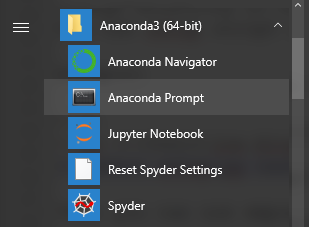
Open an Anaconda prompt by clicking on the Start menu, choosing the Anaconda3 (64 bit) menu and then the Anaconda Prompt application
Install pympx using pip
> pip install pympx
Then you can use pympx by including the following line of code in your python scripts or Jupyter notebooks
>>> from pympx import pympx as mpx